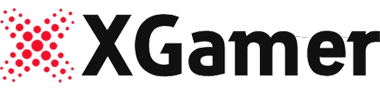When you fire up Monster Hunter Wilds on your PC for the first time, one of the initial screens you encounter is a game-changer for many players who’d rather not wade through endless menu options. In recent years, games have excelled at making accessibility features clearly visible right from the start, often grouping the most popular ones under straightforward labels.
Capcom’s newest release not only keeps up with these modern trends but goes a step further by introducing some often overlooked options for PC users.
As soon as Monster Hunter Wilds finishes precompiling shaders, the first question you’re asked is whether you’re sitting at your desk or lounging in the living room in front of a TV. Like many contemporary titles, the game gives you two sets of choices. The Desk option retains the default sizes for HUD, menu, and subtitle text. On the other hand, the Living Room option bumps everything up to Large. Sure, you have the flexibility to tweak each setting later, but it’s great to have this choice right as you’re gearing up to play, especially since it addresses a common issue PC gamers face.
Seeing this kind of option is exciting, especially since I prefer to play most controller-based games on my TV. There’s even a preview window on the right side of the screen that shows what each setup will look like in real-time.
Moreover, Monster Hunter Wilds offers a variety of other nuanced accessibility features. These include options to help players with arachnophobia, a range of settings for colorblindness, and several ways to personalize menu and item bar behavior.
It’s fantastic to witness Capcom making such strides, particularly as their games continue to attract a larger, more diverse audience.