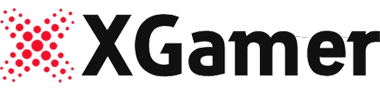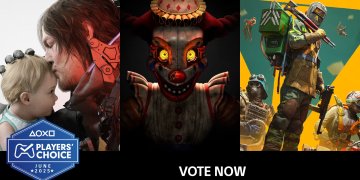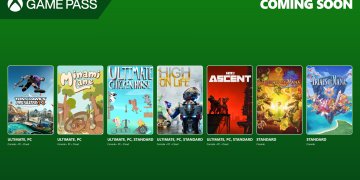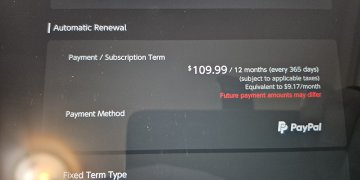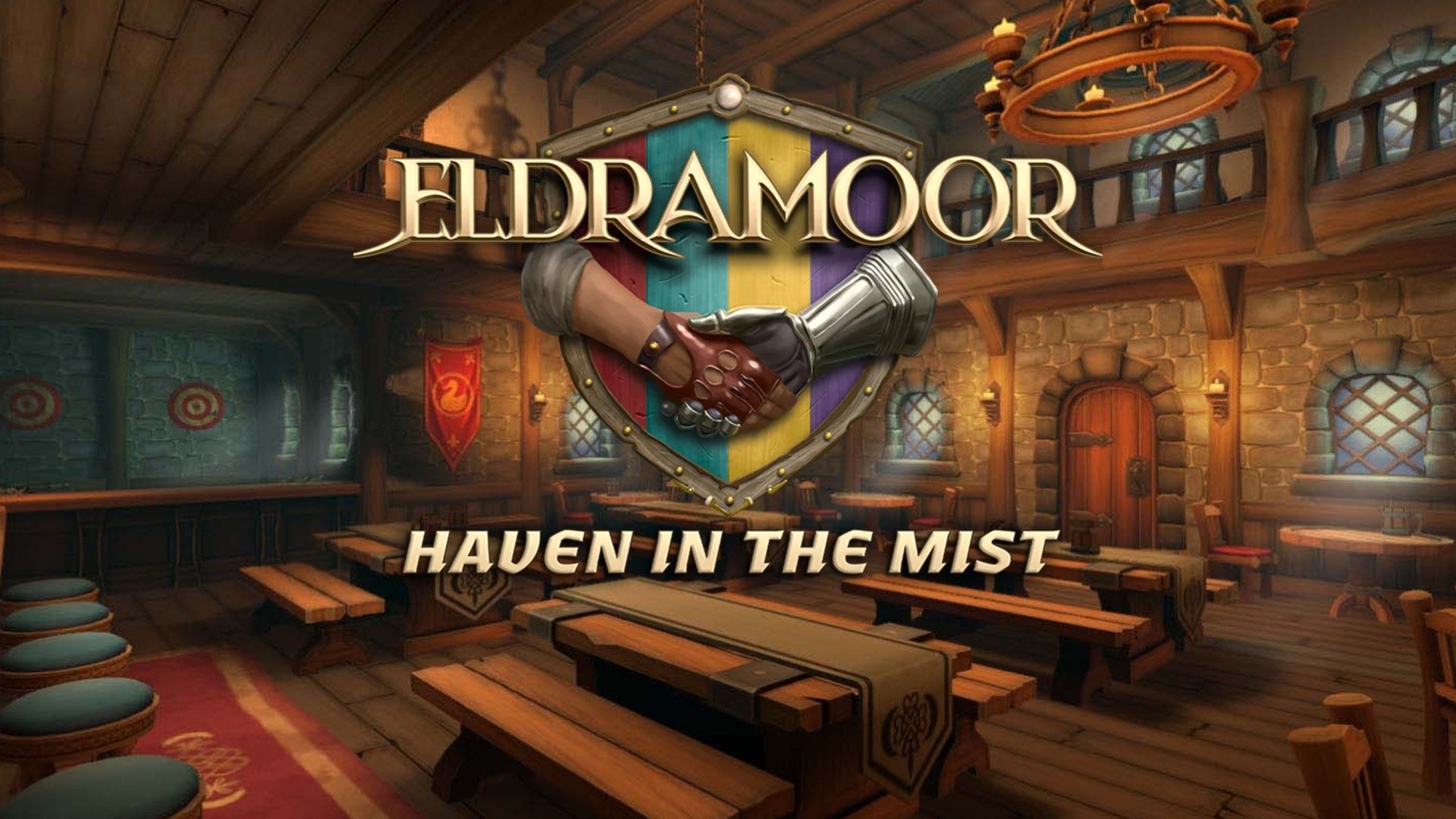Apple has just introduced the ultrawide virtual display for Vision Pro in its beta version, significantly enhancing the existing virtual display feature by allowing it to expand to both wide and ultrawide dimensions, providing more screen space. Initially, this feature is quite impressive, though the default MacOS window management can make it somewhat challenging to use. However, with the aid of a reliable third-party window manager, it exceeds expectations.
To be frank, at first, I was unsure about how beneficial the new ultrawide feature would turn out to be. My experiences with Vision Pro’s virtual desktop feature have been quite positive; it’s an excellent way to extend the screen real estate on my MacBook Air (M2). Yet, it was previously constrained, mainly serving as a single, large 16:9 monitor.
In my main setup, a desktop PC with dual monitors has been my productivity cornerstone for years. For someone who thrives on multitasking, the additional width to showcase multiple applications simultaneously is invaluable; constantly toggling between minimized and maximized apps is cumbersome. I also utilize extra virtual workspaces, which allows me to group applications by task for greater efficiency.
I haven’t yet transitioned from dual monitors to a single ultrawide monitor—they’re pricey and consume considerable desk space.
Nevertheless, Apple has essentially gifted me a portable ultrawide monitor that I can use wherever I take my Vision Pro, thanks to a straightforward software update. The ultrawide setting effectively replicates two 16:9 monitors side-by-side without the divide you’d typically face using dual monitors.
This new capability means my compact MacBook Air now offers the full scope of screen space I enjoyed with my larger, office-consuming setup, and it benefits from no distracting seam down the middle. I hadn’t realized how much this would enhance my ability to arrange workspaces more flexibly. Seamlessly placing an app in the center of the screen while positioning less critical apps on the side is now far easier. It’s fantastic! But…
The problem is that MacOS isn’t fully equipped to handle ultrawide monitors just yet. Even though Apple has improved window tiling in the latest MacOS version, it’s not quite functional with an ultrawide setup.
The best it can do is allow windows to occupy any quarter of the screen, resulting in unnecessarily wide apps that aren’t practical. You can place a window to occupy half the screen, which only allows for two apps at once.
Without a window management system designed for ultrawide monitors, users spend a lot of time resizing windows to fit the available space effectively. Otherwise, you’re left with the somewhat chaotic method Apple sometimes promotes: using different-sized windows that overlap and waste screen space. Check this out—this is how they showcased the feature:
Being able to efficiently position and size apps is crucial to maximizing the advantage of an ultrawide monitor. The longer it takes to arrange apps, the less you’ll benefit from the extra space.
Thankfully, several third-party window managers for MacOS can mitigate this issue. In fact, I would say using one is essential for the Vision Pro ultrawide virtual display.
I’ve settled on a window manager called Rectangle for now. With it, I can easily place a ‘main’ app in the center two-quarters of the monitor, while parking other apps on either the left or right quarter. Alternatively, I can stack two apps on the sides, each occupying one-eighth of the monitor.
This configuration works wonderfully and actually feels like I have more room than when using two physical 16:9 monitors (the absence of a central gap means you can put your most vital app directly in front of you).
While Rectangle offers the functionality I need, it does feel a bit like overkill—using a heavy tool when a simple one would suffice. There may be a more streamlined tool out there.
Really, MacOS should come with built-in capabilities for effective window arrangement on ultrawide monitors, especially now that Vision Pro provides this option.
Having tackled the window management problem, I find the ultrawide virtual display feature to be even more useful than anticipated. Coupled with MacOS’s Spaces feature—which makes sliding between multiple ultrawide workspaces a breeze—my MacBook Air feels like a productivity kingpin. It amazes me that it can juggle five ultrawide workspaces worth of apps and still run smoothly.
For me, the ultrawide option, combined with third-party support, has transformed Vision Pro’s virtual display feature from a novelty to a must-have aspect of the headset.
Some of you who have read this far might think: “Isn’t this just a big endorsement of ultrawide monitors?”
You’re not entirely wrong. But the key difference here is that this ultrawide display fits right in my headset, which means I can carry a highly efficient workspace wherever my laptop goes.
Sure, Vision Pro remains a bit too heavy for all-day use, and it’s still pricier than an ultrawide monitor itself! But believe me, once Apple rolls out a headset that’s lighter and more affordable, this setup will become immensely valuable for many professionals out there.